Sipura SPA-841 VoIP settings & configuration Guide
The Sipura SPA-841 IP telephone can be configured as a two (2) line or, via a simple software upgrade, a four (4) line full featured business phone with pixel based graphical display, speakerphone and headset port. Stylish and functional in design, the SPA-841 can be used in residential, SOHO, enterprise and small to medium business service offerings including IP PBX, hosted IP telephony and IP pencerex.
STEP 1
You must first determine what IP address it received.
To do this, on the phone dial pad, press the �I� button. Using the Up/Down Scroll buttons navigate to �Network� and press the left Soft Key labeled �Select�. The IP address of the phone will be displayed in the �CurrentIP� field. Write the IP address down for future reference.
STEP 2
Go to any browser equipped computer on your network and enter the address: http://<IP ADDRESS>/ where <IP ADDRESS> is replaced by the address that was given to you in STEP 1.
STEP 3
Click on the "Admin Login" button near the top right side of the screen, then click on the "Ext 1" tab.

STEP 4
You need to modify only a few parameters from the factory default. They are listed here:
Proxy: sip3.Boloh.co.uk
Display Name: Enter your full name, this will show up as part of your caller ID.
User ID: Enter the account No. assigned to you when signed up for Boloh service.
Password: Enter the password that you chose when you signed up for the service.
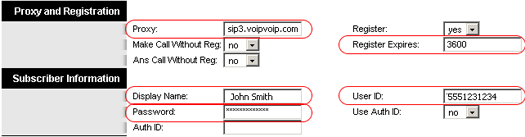
STEP 5
Change the �Preferred Codec�to G729a. Also change the �Use Pref Codec Only� to No.

STEP 6
Click on the "Submit All Changes" button at the bottom of the form.
STEP 7
Make Calls!
Problems? Please check our installation troubleshooter.
NAT/Firewall Issues
If you get one-way audio, you are probably behind NAT. Make the following changes on EXT 1 (you have to click on advanced view to see these options)

on the SIP menu;
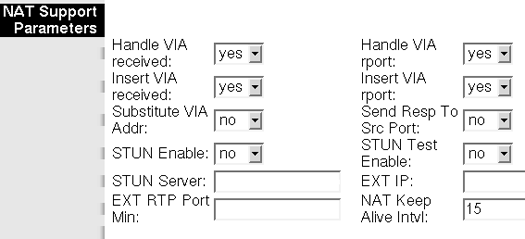
If the phone fails to login, please take the time to double check your configuration as above. If everything appears to be correct, the problem may be your firewall.
- If your router/firewall suports DMZ, put your VoIP device in the DMZ area
- If you have an external firewall try opening SIP ports SIP signalling ports (UDP) = 5000 - 5500 RTP/RTCP ports (UDP) = 10000 - 30000
Still Problems? Please check our installation troubleshooter.;

